Conference Video Library
ACVO hosts online conference recordings, available complimentary to members as a benefit (others may purchase three months' access). Conference attendees are also provided access for a limited time post-conference. This system provides access to watch fully recorded presentations (showing both the speakers and their synchronized, search-able PowerPoint presentations). Presentations include the general sessions, break outs and special sessions, and Residents' Workshop. Recordings may be searched across multiple years materials (2011 - present), or searched for a key word within a presentaion. For tips please watch the video embedded herein.
You have been granted access to the ACVO Conference Presentations system. A benefit of membership in the ACVO is use of this system. Attendees of the conference are also granted access to this system for three months post-meeting.